How do I add images to my website?
Images can be added to your page via the "Image" button in the editor. Premium subscription members can upload and manage images (and files) directly on the EducatorPages.com site.
About Images
Premium Subscription members can upload and manage images within their EducatorPages.com account. Free Subscription members can still add images from the web by using an image's URL (the image's address on the web).
If you are a Free Subscription member and would like to post your own images, you will need an image hosting service. We recommend a service like Dropbox or Photobucket, both of which allow you to manage your photos easily.
Adding the Image
To add an image to your teacher website, click the "Image" button in the editor, shown below.
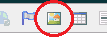
In the window that appears, enter or paste the URL of the image you'd like to display. Premium Subscription members may choose the "Browse My Files" option to select an image from their account, or to upload a new image.
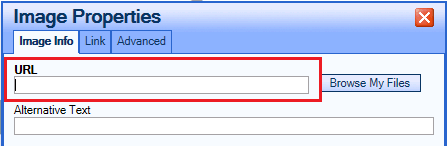
You may optionally configure the other settings for the image. Once you have finished choosing your image and configuring the options, click "OK" to continue and add the image to your website page.